В таблице приведены сообщения об ошибках для принтеров HP DesignJet серий 500 и 800. Даётся текст сообщения на английском, русская трактовка и действия необходимые для устранения неполадки.
Используемые сокращения:
- ПГ – печатающая голова
- ВВОД – клавиша Enter на панели управления
- ОТМЕНА – клавиша Cancel на панели управления
| Ошибка | Суть ошибки | Нужно сделать |
|---|---|---|
| Alignment error Press ENTER to continue | Ошибка при выравнивании ПГ. Остановка операции. | Нажать ВВОД для продолжения. |
| Alignment error due to printheads. Press ENTER to see faulty printheads | Ошибка при выравнивании ПГ из-за сбоя в работе одной из голов. Остановка операции. | Нажмите ВВОД для продолжения. |
| Cartridges will expire in days: nn | Срок службы одного или нескольких картриджей подойдёт к концу через nn (указывается конкретное число) дней. В нижней части дисплея будут указаны картриджи, чей срок службы подходит к концу. | |
| Color calibration error Press ENTER to continue | Сбой при калибровке цветовой системы устройства. | Нажмите ВВОД для продолжения. |
| Error Select Replace Printhead | Отсутствует или неисправна одна из ПГ. Значки на панели управления указывают на исправные и неисправные головы. | Заменить неисправную ПГ. |
| Error processing job. Flushing rest of job | Неверный формат файла. Принтер не может выполнить задание. | Проверить, что правильно выбран язык описания графики (пункт Graphic Language в меню Set-Up панели управления). Проверить правильность формата файлов. |
| HP is not responsible for damage from use of non-HP ink. Replace Continue | Обнаружены картриджи стороннего производителя. Компания HP снимает с себя ответственность за возможные повреждения оборудования. | Выберете замену на оригиналы (Replace) или продолжение использование неоригиналов (Continue). Нажмите ВВОД. |
| HP is not responsible for damage from use of non-HP printheads. Replace Continue | Обнаружены ПГ стороннего производителя. Компания HP снимает с себя ответственность за возможные повреждения оборудования. | Выберете замену на оригиналы (Replace) или продолжение использование неоригиналов (Continue). Нажмите ВВОД. |
| Ink cartridge replacement required | Часть картриджей вышла из строя и требует замены. Если вы используете ПЗК или СНПЧ: нет контакта с чипом (неровно установлен, испачкан, не до конца зафиксирован картридж) либо чип вышел из строя. | Замените один или несколько вышедших из строя картриджей или чипов. |
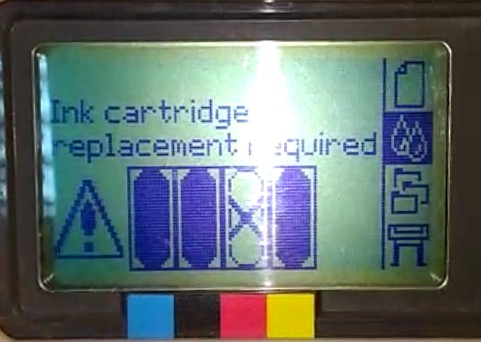  |
||
| Ink Cartriges need to be functional. Replace before replacing printheads | При попытке замены ПГ обнаружены неправильные картриджи. | Правильно переставьте (если перепутан порядок цветов) или установите новые (если установлены картриджи с неправильными номерами) картриджи, а потом замените ПГ. |
| Install missing cartridges and replace empty cartridges before replacing printheads | При попытке замены ПГ оказалось, что часть картриджей пуста или отсутствует. | Установите новые картриджи вместо пустых или отсутствующих, а потом замените ПГ. |
| Install missing cartridges before replacing printheads | При попытке замены ПГ оказалось, что часть картриджей отсутствует. | Установите отсутствующие картриджи, а потом замените ПГ. |
| Normal printheads found Open window and replace with SETUP printheads | В принтере установлены обычные ПГ вместо стартовых, хотя он ещё не использовался. | Установите стартовые ПГ, проведите процедуру инициализации, а затем верните обычные головы. |
| Open window and check printhead cover is properly closed | Открыта крышка узла ПГ (должна быть закрыта). Периодически данная ошибка возникает из-за замятия бумаги внутри. | Сначала откройте крышку принтера, а затем проверьте крышку узла (плотно ли прилегает, до конца ли защелкнута). Если проблема не в крышке — решайте вопрос с замятой бумагой (либо извлеките её, либо решайте проблему ложного замятия). |
| Open window and check proper installation of setup printheads | Стартовые (сервисные) ПГ отсутствуют или установлены некорректно. Проблема возникает при первом запуске устройства. | Поднимите крышку принтера и проверьте состояние стартовых ПГ. Установите их, если они отсутствуют. |
| Option not available now | Функция недоступна в данный момент. Ошибка появляется при попытке выбрать пункт меню (совершить действие) в настоящее время недоступную. Это может случиться из-за отсутствия/замятия бумаги, закончившихся чернил итп. | Устранить проблему, препятствующую выполнению действия. |
| Out of memory. Data was lost | Нехватка физической памяти. Ошибка возникает при попытке распечатать файл слишком большого размера. | Попытайтесь распечатать файл по частям или отправить задание с более низкими настройками качества (“быстро” или “нормально” вместо “наилучшее”). |
| Out of paper | Нет бумаги. | Загрузите хотя бы один листок или рулон размером не менее 65х50 см. |
| Paper advance calibration is recommended. Load paper and select Paper advance calibration. Press ENTER to finish | Рекомендуется калибровка подачи бумаги, для повышения качества печати. | Загрузите на подачу листовую или рулонную бумагу. Выберите “Продвинутая калибровка” (Advance calibration) в меню “Бумага” (Paper). Нажмите ВВОД. |
| Paper advance calibration is recommended. Press ENTER to calibrate | Для обеспечения максимального качества печати рекомендуется выполнить процедуру калибровки подачи бумаги. | Нажмите ВВОД для запуска калибровки. |
| Paper loaded with too much skew Press ENTER to retry Press CANCEL to abort | Бумага загружена неправильно (под углом). | Нажмите кнопку Enter для повторной загрузки бумаги, либо нажмите кнопку Cancel для прекращения загрузки бумаги. |
| Paper mispositioned | Бумага загружена неправильно. Либо края бумаги выступают за направляющие, либо бумага сдвинута со своей предыдущей позиции. | Достаньте бумагу, загрузите обратно (правильно). |
| Paper not found Press ENTER to retry Press CANCEL to abort | Принтеру не удалось загрузить бумагу. | Нажмите ВВОД, чтобы повторить загрузку бумаги / нажмите ОТМЕНА для прекращения загрузки бумаги. |
| Paper not present. Load paper to print calibration pattern | Процедура калибровки подачи бумаги была прервана из-за отсутствия бумаги. | Загрузите бумагу. |
| Paper too big Press ENTER to retry Press CANCEL to abort | Слишком большая бумага. Ошибка возникает при попытке загрузки слишком широкой (для рулона) или слишком длинной/широкой (для листа) бумаги. | Нажмите ВВОД, чтобы загрузить бумагу меньшего размера / нажмите ОТМЕНА для прекращения загрузки бумаги. |
| Paper too big to scan the pattern after printing it | Невозможно совершить калибровку принтера из-за неправильного размера используемой бумаги. | Загрузите бумагу размером около 65х50 см |
| Paper too small Press ENTER to retry Press CANCEL to abort | Слишком маленькая бумага. Ошибка возникает при попытке загрузки слишком узкой (для рулона) или слишком короткой/узкой (для листа) бумаги. | Нажмите ВВОД, чтобы загрузить бумагу большего размера / нажмите ОТМЕНА для прекращения загрузки бумаги. |
| Paper too small for a diagnostic print | Размер загруженной бумаги слишком мал для печати тестового изображения | Загрузите бумагу формата не менее А3 для печати. |
| Paper too small to align | Ширины бумаги недостаточно для проведения процедуры выравнивания ПГ. | Извлеките бумагу (выберите в меню Ink пункт Unload roll или Unload sheet) и загрузите бумагу подходящего размера (минимум формата A4/Letter в альбомной ориентации для выравнивания в режиме Standard и формата A3/B в альбомной ориентации для выравнивания в режиме Special). |
| Paper too small to print the pattern | Ширины бумаги недостаточно для проведения процедуры выравнивания бумаги. | Загрузите в принтер рулон или лист бумаги размерами минимум 65х50 см. |
| Pattern not found Reload it again, please | При попытке сканирования не найдено тестовое изображение. | Загрузите в принтер отпечаток тестового изображения, полученный с помощью команды Create pattern. |
| Possibly a paper jam 1.Open window 2.Switch power off 3.Clear paper path 4.Switch power on 5.Align printheads | Замятие бумаги. Принтер зафиксировал блокировку тракта подачи бумаги. Она могла произойти как из-за замятия, так и по многим другим причинам. | Откройте крышку принтера, после чего отключите питание. Аккуратно извлеките замятую бумагу, после чего снова включите устройство. Запустите процедуру выравнивания ПГ. |
| Printhead replacement not available now. Cancel print jobs before replacement | Замена ПГ в процессе печати невозможна. | Прервите печать клавишей нажав ОТМЕНА, либо дождитесь завершения выполнения задания. Далее выберите в меню “Чернила” (Ink) пункт “Замена ПГ” (Replace Printheads). |
| Printhead warning Poor print quality | Произошёл сбой в работе ПГ (не критический). Замена головы не требуется, но качество печати могло ухудшиться. |
Если качество печати действительно ухудшилось запустите процедуру сервисного обслуживания (Troubleshooting), либо замените печатающие головки. |
| PRINTHEADS not functional Replace printheads Cancel print | Одна или несколько ПГ вышли из строя. Требуется либо заменить неисправные головы, либо просто отменить печать. | Выбрать один из двух вариантов и нажать ВВОД. Если будет выбрана замена головок, появится информация об их наличии и исправности. |
| Printheads require alignment. Load paper and select Align printheads. Press ENTER to finish | Требуется выравнивание печатающих головок, но нет загруженной бумаги. | Нажмите ВВОД, чтобы убрать сообщение об ошибке. Загрузите в принтер листовую или рулонную бумагу и выберите в меню “Чернила” (Ink) пункт “Выравнивание ПГ” (Align printheads). |
| Printheads require alignment. Press ENTER to align | Требуется выравнивание печатающих головок. Бумага нужного размера уже загружена. | Для запуска процедуры выравнивания нажмите ВВОД. |
| Problem found during calibration | Критическая проблема во время калибровки подачи бумаги. | Проверить все возможные причины возникновения проблем (замятие бумаги, заполненность картриджей). Повторите процедуру калибровки, выбрав соответствующий пункт меню (Advance calibration). |
| Problems detected in INK CARTRIDGES. Press ENTER to continue | При подготовке печати были обнаружены проблемы с чернильными картриджами. | Нажмите ВВОД, далее следуйте инструкциям на панели управления для замены неисправного картриджа. |
| Reload paper | Проблемы с бумагой. | Извлеките бумагу и повторите стандартную процедуру загрузки. |
| Replace empty cartridges before replacing printheads | Это сообщение появляется при попытке заменить печатающие головки, в то время как в принтере имеются пустые картриджи. | Сначала замените пустые картриджи. Нажмите ВВОД и замените пустые картриджи. |
| Right edge of roll too far from load line Press ENTER to retry Press CANCEL to abort | Правый край рулона бумаги слишком сильно выступает за линию выравнивания. | Нажмите ВВОД, чтобы повторить загрузку / Нажмите ОТМЕНА для прекращения загрузки. |
| Right edge of sheet too far from load line Press ENTER to retry Press CANCEL to abort | Правый край листа бумаги слишком далеко от синей линии выравнивания. | Нажмите ВВОД, чтобы повторить загрузку / Нажмите ОТМЕНА для прекращения загрузки. |
| Roll edge not found Please check roll edges are non-clear Press ENTER to retry Press CANCEL to abort | Во время загрузки рулона не найдены края (проблема может возникнуть при загрузке в принтер прозрачной пленки, которая не поддерживается данными моделями). | Нажмите ВВОД, чтобы повторить загрузку / Нажмите ОТМЕНА для прекращения загрузки. |
| Roll right edge too far from load line Press ENTER to retry Press CANCEL to abort | Правый край рулона бумаги слишком далеко от синей линии, по которой необходимо выравнивать бумагу при загрузке. | Нажмите ВВОД, чтобы повторить загрузку / Нажмите ОТМЕНА для прекращения загрузки. |
| Sheet edge not found Please check sheet edges are non-clear Press ENTER to retry Press CANCEL to abort | Во время загрузки листа не найдены края (проблема может возникнуть при загрузке в принтер прозрачной пленки, которая не поддерживается данными моделями). | Нажмите ВВОД, чтобы повторить загрузку / Нажмите ОТМЕНА для прекращения загрузки. |
| Sheet not loaded Load sheet with printed pattern | При попытке сканирования не найдено тестовое изображение. | Загрузите в принтер отпечаток тестового изображения, полученный с помощью команды Create pattern. |
| Sheet too long Please check it is not a roll Press ENTER to retry Press CANCEL to abort | Загружен слишком длинный лист бумаги. Ошибка может возникнуть, если вставить рулон, используя при этом настройки для листа. | Нажмите ВВОД, чтобы повторить загрузку / Нажмите ОТМЕНА для прекращения загрузки. |
| Troubleshooting finished Resume normal printing If problem persists select Troubleshooting again Press ENTER to continue | Процедура устранения проблем окончена. Можно вернуться к нормальной печати. | Нажмите ВВОД, чтобы продолжить работу. Если проблемы остались, попробуйте еще раз выполнить процедуру Troubleshooting или замените неисправные ПГ. |
| Troubleshooting requires paper for a diagnostic print. | Процедура устранения проблем с качеством печати не может быть выполнена без загруженной в принтер бумаги. | Загрузите в принтер рулон бумаги. |
| Unable to initialize ink system. Call HP representative. | Принтер не может перейти в рабочий режим. | Обратитесь в сервисный центр |
| Unable to prepare ink system. Open window to check SETUP printheads | Не удалось очистить систему струйной печати во время запуска принтера. Убедитесь, что выполнены все подготовительные действия. | Проверьте правильность установки сервисных печатающих головок и ответьте на вопросы, появляющиеся на дисплее панели управления. |
| Unknown ink cartridges. Press ENTER to continue. | Принтер не может распознать картриджи (производство не HP), но может их использовать. | Нажмите ВВОД. |
| Unknown paper format Reload paper | Принтер не может определить формат загруженной бумаги (листа или рулона). | Попробуйте перезагрузить бумагу. |
| Unknown paper type Select paper type | Принтер не может определить тип загруженной бумаги. | Выберите поддерживаемый принтером тип бумаги в меню панели управления. |
| Unknown printheads. Press ENTER to continue. | Принтер не распознает установленные ПГ (производство/восстановление не HP), но может их использовать. | Нажмите ВВОД. |
| Warning: color calibration not done on this paper type | Для данного типа бумаги процедура цветокалибровки никогда не выполнялась.. | Для цветокалибровки под данный тип бумаги выберите меню Ink – Color calibration – Calibrate paper. |
| Warning! Machine calibrations need to be performed. Refer to guide for instructions. | Данные о калибровке принтера для бумаги данного типа были утеряны. | Для повторной цветокалибровки под данный тип бумаги выберите меню Ink – Color calibration – Calibrate paper. |
| Warning: printheads not aligned | Для установленных ПГ никогда не выполнялась процедура выравнивания. | Для выравнивания ПГ выберите в меню Ink пункт Align printheads. |
При решении проблем может также помочь статья по ошибке НЕТ ЧЕРНИЛ в принтерах HP DesignJet под картриджи 10, 82, 70, 72.


HP 500 Plus не печатает черный
| Сообщение #1
Отправлено 29 сентября 2021 — 08:20
Всех приветствую. Плоттер HP 500 Plus без СНПЧ. Заправляю чёрный картридж в сервисном центре уже не первый рез. Проблем с плоттером никогда не было до недавнего времени. Чёрный начал печатать полосами. Заменил картридж на оригинальный новый, проблема не исчезла, поставил новую оригинальную голову, перестал совсем печатать черным, протел все спиртом, вернул обратно старую головку, начал снова печатать с полосами (только чёрный, остальные цвета нормально). Черные полосы все время разной насыщености, иногда вообще чёрного нет, иногда полосами. Помогите разобраться с проблемой.
Troubleshooting и Align Printheads делал несколько раз. Не помогает.
Прикрепленные изображения
- Наверх of the page up there ^
-
0
| Сообщение #2
Отправлено 29 сентября 2021 — 08:26
9999
Какой вес у печатных голов?
- Наверх of the page up there ^
-
0
| Сообщение #3
Отправлено 29 сентября 2021 — 09:02
nobrain
Ошибка Printhead warning Poor print quality мигает постоянно, после того как появилась проблема с черным.
Вес головок:
Чёрная старая — 14гр
Чёрная новая — 15гр
Снял и взесил цветные, с которыми нет проблем — по 18гр каждая
Прикрепленные изображения
- Наверх of the page up there ^
-
0
| Сообщение #4
Отправлено 29 сентября 2021 — 09:29
9999

Чёрная старая — 14гр
Чёрная новая — 15гр
Долейте чернил. В полной голове должно быть не меньше 20г.

Printhead warning Poor print quality
Если продолжите печатать на такой голове — у неё сгорят нагреватели и она выйдет из строя окончательно.
- Наверх of the page up there ^
-
0
| Сообщение #5
Отправлено 29 сентября 2021 — 17:33
nobrain
Долил чёрный в головку до 20 гр. Диагностику распечатал нормально, без полос) Посмотрим что будет дальше. Завтра буду печатать документы. Боюсь в головке закончатся эти 5 грамм и он снова начнет полосить
- Наверх of the page up there ^
-
0
| Сообщение #6
Отправлено 30 сентября 2021 — 13:35
9999

Боюсь в головке закончатся эти 5 грамм и он снова начнет полосить
Если установлен оригинальный полный картридж, система не ругается на его окончание и нет протечек — не должны закончиться. Просто у вас с окончанием ранее заправленного картриджа в систему попал воздух и заместил в головах чернила. Сейчас там воздуха нет ни где, вот и запечатало.
- Наверх of the page up there ^
-
0
| Сообщение #7
Отправлено 30 сентября 2021 — 16:12
nobrain
Напечатал 10 страниц формата а3 с таблицами и текстом. Все распечатал хорошо, без проблем, с 11 снова начались пропуски чёрного цвета. И с каждой страницей все больше. При том первую половину страницы печатает хорошо, а полосы начинаются на второй половине, и также 12,13,14.
Ошибок никаких не вылазит.
- Наверх of the page up there ^
-
0
| Сообщение #8
Отправлено 30 сентября 2021 — 16:31
9999

с 11 снова начались пропуски чёрного цвета
В голову не поступают чернила. Проверяйте проходимость трубопроводов. Отсутствие течей. Исправность работы механизма подкачки чернил из картриджей в ПГ.
- Наверх of the page up there ^
-
0
| Сообщение #9
Отправлено 30 сентября 2021 — 16:46
nobrain
Вот такая картина. Ок, придется в сервис отдавать.
Прикрепленные изображения
- Наверх of the page up there ^
-
0
| Сообщение #10
Отправлено 30 сентября 2021 — 22:10
nobrain
Странные вещи начались. Одновременно замигали ошибки картриджей, желтого и синего. Я их вообще не трогал. Что это может значить?
Прикрепленные изображения
- Наверх of the page up there ^
-
0
| Сообщение #11
Отправлено 01 октября 2021 — 09:26
9999

Или с ними проблемы — например закончились или проблема там, куда они вставляются — протечка чернил, они замкнули и принтер не видит вставленный синий, или перестал правильно работать узел подкачки чернил. Выньте картриджи с чернилами и осмотрите место куда они устанавливаются, нет ли там следов протечки чернил.
- Наверх of the page up there ^
-
0
- ← Предыдущая тема
- Широкоформатные плоттеры HP
- Следующая тема →
- Вы не можете создать новую тему
Ответить
Быстрый ответ
3 человек читают эту тему
0 пользователей, 3 гостей, 0 скрытых пользователей
Alignment error Press ENTER to continue
The printer was aligning its printheads, but encountered an error. Alignment has stopped.
Press the ENTER key.
Alignment error due to printheads. Press ENTER to see faulty printheads
The printer was aligning its printheads, but encountered an error due to some printheads not printing properly. Alignment has stopped.
Press the ENTER key.
Cartridges will expire in days: nn
One or more of the cartridges are about to expire. nn is the number of days until the date of the cartridge that will expire first. The cartridges that are about to expire are indicated below this message.
For details of the replacement procedure, see the Pocket Guide that came with your printer.
Color calibration error Press ENTER to continue
The printer was performing a calibration of its color system, but encountered an error.
Press the ENTER key.
Error Select Replace Printheads
The printer has detected that one or more of the printheads is missing or has an error, as indicated by flashing crosses. The four icons refer from left to right to the Cyan, Black, Magenta and Yellow printheads.
For an explanation of the replacement procedure, see the Pocket Guide that came with your printer.
Error processing job Flushing rest of job
The printer was not able to process the job that was sent to it.
Turn off and turn on the printer. Check the graphic language setting on the front panel (select Graphic Language in the Set-up menu. Check that the format of the file is correct, for example, that a PostScript file is encoded in ASCII, not in binary.
HP is not responsible for damage from use of non-HP ink. Replace Continue
The printer has determined that one or more of the ink cartridges are not an HP product. Your product warranty only applies when you use HP ink. Any damage caused to your printer resulting from the use of non-HP ink cartridges is not the responsibility of Hewlett-Packard.
If you want to replace the non- HP ink cartridges, select Replace and press the ENTER key. Otherwise, select Continue and press ENTER to continue.
HP is not responsible for damage from use of non-HP printheads. Replace Continue
The printer has determined that one or more of the printheads is not an HP product. Your product warranty only applies when you use HP printheads. Any damage caused to your printer resulting from the use of non-HP printheads is not the responsibility of Hewlett-Packard.
If you want to replace the non- HP printheads, select Replace and press the ENTER key. Otherwise, select Continue and press ENTER to continue.
Ink cartridge replacement required
The printer has detected that one or more of the ink cartridges is missing or has an error, as indicated by flashing crosses. The four icons refer from left to right to the Cyan, Black, Magenta and Yellow cartridges.
For an explanation of the icons and details of the replacement procedure, see the Pocket Guide that came with your printer.
Ink Cartridges need to be functional Replace before replacing printheads
You have attempted to replace printheads, but the printer has detected that there are ink cartridges that are wrong. The ink cartridges must be replaced before the printheads can be replaced.
First replace the faulty, empty or missing ink cartridges and then replace the printheads. See “Replacing Ink Cartridges” and “Replacing Printheads” in the Pocket Guide that came with your printer.
Message
Explanation
Action
Install missing cartridges and replace empty cartridges before replacing printheads
You are replacing printheads, but the printer has detected that some cartridges are empty and some are missing. The empty cartridges must be replaced and the missing ones inserted before the printheads are replaced.
Follow the procedure for replacing empty cartridges, described in the Pocket Guide. Press the ENTER or Cancel key to continue.
Install missing cartridges before replacing printheads
You are replacing printheads, but the printer has detected that one or more cartridges are missing. The missing cartridges must be installed before the printheads are replaced.
Follow the procedure for inserting cartridges, described in the Pocket Guide that came with your printer. Press the ENTER or Cancel key to continue.
Maintenance Advised
The printer has reached or exceeded the internal counter for carriage cycles (6,000,000 cycles), or the Spittoon/Service Station is full of ink
Maintenance is recommended at this time. If, however, the print quality is acceptable, the printer may be used until the quality is no longer acceptable. Contact HP?
Normal printheads found Open window and replace with SETUP printheads
This message is displayed when normal printheads are detected during installation and the printer requires them to be replaced with the setup printheads.
Remove the normal printheads and install the setup printheads. The procedure is described in the Pocket Guide that came with your printer.
Open window and check printhead cover is properly closed
You have replaced one or more printheads and the printer’s check has found that the printhead cover is not securely closed.
Open the window and check the printhead cover. The procedure is described in the Pocket Guide that came with your printer. Note: This message may also appear following a paper jam, as the printer cannot detect the exact reason for the problem. In this case you may have to resort to powering off the printer or even removing the power cable from the machine, in order to recover from the problem.
Open window and check proper installation of setup printheads
During system start-up, which occurs when you first install the printer, you need to install the setup printheads. These special printheads cannot be used for printing, but must be used when the printer has been powered off. The printer has detected that the setup printheads have not been installed correctly.
Open the window and follow subsequent instructions to reinstall or relocate the setup printheads. Contact HP for advice if the setup printheads are missing or cannot be installed correctly.
Option not available now
You have selected an option in the menu that is not available at the moment. (The printer may be busy, out of ink, out of paper, etc.)
Out of memory Data was lost
The file is too large to be processed by the printer.
Simplify the print and try resending the job. Try setting the Print Quality (in the Set-up menu) to Fast or Normal instead of Best. If the problem persists, you may have to add more memory to the formatter card that is installed in the back of the printer.
Out of paper
The printer ran out of paper while printing the calibration pattern.
Load a sheet or roll that is at least 65 cm (25 inches) long and 50 cm (20 inches) wide.
Paper advance calibration is recommended. Load paper and select Paper advance calibration. Press ENTER to finish
You are recommended to perform the Advance calibration routine, to ensure the optimum print quality.
Load a sheet or roll of paper and then select Advance calibration from the Paper menu. See “Advance Calibration” in the Pocket Guide that came with your printer.
Message
Explanation
Action
Paper advance calibration is recommended. Press ENTER to calibrate
You are recommended to perform the Advance calibration routine, to ensure the optimum print quality.
Press the ENTER key to create the calibration pattern. See “Advance Calibration” in the Pocket Guide that came with your printer.
Paper loaded with too much skew Press ENTER to retry Press CANCEL to abort
During the loading of paper, the printer has detected that the paper is skewed too much, that is, it has not been loaded straight enough. («Skew» is the angle between the actual paper edge and the correct loading line.)
Either: Press the ENTER key to restart the loading procedure Or: Press the Cancel key to cancel paper loading.
Paper mispositioned
The paper is not properly positioned in the printer. Either it is out of the load line margins or it has moved too much from its previous position.
Reload the paper following the normal procedure, to solve this problem. See “Loading a Sheet of Paper” and “Loading a Roll of Paper” in the Pocket Guide that came with your printer.
Paper not found Press ENTER to retry Press CANCEL to abort
During the loading of paper, the printer has detected that no paper has been loaded.
Either: Press the ENTER key to restart the loading procedure Or: Press the Cancel key to cancel paper loading.
Paper not present. Load paper to print calibration pattern
The paper axis calibration routine has been triggered with out having paper loaded.
Load paper. See “Advance Calibration Routine” in the Pocket Guide that came with your printer.
Paper too big Press ENTER to retry Press CANCEL to abort
While loading paper into the printer (roll or sheet), the printer has found that it is either too wide or too long (only for sheet) to be loaded properly.
Press the ENTER key to load smaller paper, or the Cancel key to stop the load.
Paper too big to scan the pattern after printing it
During the paper loading for the Calibration routine, the printer has detected that the paper will not be loadable later when it will be needed for scanning. The minimum size required for the print is 65 cm (25 inches) long and 50 cm (20 inches) wide.
Load a smaller sheet that satisfies this minimum requirement.
Paper too small Press ENTER to retry Press CANCEL to abort
While loading paper into the printer (roll or sheet), the printer has found that it is either too narrow or too short (only for sheet) to be loaded properly.
Press the ENTER key to load larger paper, or the Cancel key to stop the load process.
Paper too small for a diagnostic print
The Troubleshooting utility has found that the single sheet loaded in the printer is too small for a Diagnostic Print.
Load a roll of paper, or a sheet that is A3-size or larger.
Message
Explanation
Action
Paper too small to align
The paper loaded is not big enough to contain the alignment pattern.
Unload the paper (select Unload roll or Unload sheet from the Ink menu) and then load paper that is large enough — at least A4/ Letter-size in landscape mode for Standard alignment, or A3/ B size in landscape mode for Special alignment.
Paper too small to print the pattern
The paper loaded is not big enough to contain the paper axis calibration pattern.
Load a roll or sheet that is at least 65 cm (25 inches) long and 50 cm (20 inches) wide.
Pattern not found Reload it again, please
The printer is trying to perform a scan of the calibration pattern, but the pattern was not found.
Reload the sheet printed side down that was printed by the «Create Pattern» part of the calibration routine.
Possibly a paper jam 1. Open window 2. Switch power off 3. Clear paper path 4. Switch power on 5. Align printheads
There may be paper jammed in the printer. (The printer has detected that a motor is blocked and the likely cause is a paper jam; however, it may be due to some other cause.)
Follow these steps to check the paper path, as described in “Removing Jammed Paper” in the Pocket Guide that came with your printer. When the jammed paper has been cleared, you are strongly recommended to align the printheads, as they are quite likely to have become misaligned as a result of the paper jam.
Printhead replacement not available now. Cancel print jobs before replacement
You have requested the printer to replace one or more printheads, but the printer is busy printing a job and cannot honor the request now.
Either: press the Cancel key to cancel the job that is currently printing, and then again select Replace Printheads (from the Ink system menu).
Or: wait until the job has finished printing (and there are no more jobs in the print queue), and then select Replace Printheads again from the Ink system menu).
Printhead warning Poor print quality
A problem has occurred with one or more printheads. The printheads are still functional. The problem was detected either during printhead alignment or during troubleshooting. If you have completed the routine, the system was unable to clean the printheads fully.
You should use the Troubleshooting routine to correct any image quality problems that may be apparent; alternatively, you should replace the printheads (see the Pocket Guide that came with your printer).
Printheads not functional Replace printheads Cancel print
The printer is attempting to print a job, but finds that there is a problem with the printheads. You may either replace the printheads at this stage or cancel the print.
Select the required option and press the ENTER key. If you decide to replace them, you will be told which ones are failing or missing.
Printheads require alignment Load paper and select Align printheads. Press ENTER to finish
The printer has detected that the printheads need to be aligned.
Press the ENTER key to continue. Load a sheet or roll of paper, and select Align printheads from the Ink menu. See “Aligning Printheads” in the Pocket Guide that came with your printer.
Printheads require alignment. Press ENTER to align
The printer has detected that the printheads need to be aligned.
Press the ENTER key to align them. See “Aligning Printheads” in the Pocket Guide that came with your printer.
Message
Explanation
Action
Problem found during calibration
A general problem was found during the Advance calibration routine.
Respond to any other messages that appear on the front panel, indicating ink or paper problems, and then retry the Advance calibration routine.
Problems detected in Ink Cartridges Continue process and replace them. Press ENTER to continue
There is an error with the ink cartridges during the preparation of the ink system.
Press the ENTER key and then follow the instructions to replace the faulty ink cartridges.
Reload paper
There is an error in the paper, as shown in another message.
Use the normal procedure to reload the paper, as described in the Pocket Guide that came with your printer.
Replace empty cartridges before replacing printheads
You have requested the printer to permit the replacement of printheads, but the printer has detected that one or more cartridges are empty. The empty cartridges must be replaced before the printheads are replaced.
Press the ENTER key and follow the procedure for replacing empty cartridges, described in the Pocket Guide that came with your printer.
Right edge of roll too far from load line Press ENTER to retry Press CANCEL to abort
The paper is out of the load line margins — too far from the line where it should be loaded.
Either: Press the ENTER key to restart the loading procedure
Or: Press the Cancel key to cancel paper loading.
Right edge of sheet too far from load line Press ENTER to retry Press CANCEL to abort
During the loading of a sheet of paper, the printer has detected that the paper is too far to the left; it should be aligned close to the blue line painted on the right side of the platen.
Either: Press the ENTER key to restart the loading procedure
Or: Press the Cancel key to cancel paper loading.
Roll edge not found Please check roll edges are non-clear Press ENTER to retry Press CANCEL to abort
During the loading of a roll, the printer cannot detect the side edge of the paper. A possible cause is that the media is transparent (clear); only non- clear media are supported.
Either: Press the ENTER key to restart the loading procedure
Or: Press the Cancel key to cancel paper loading.
Roll right edge too far from load line Press ENTER to retry Press CANCEL to abort
During the loading of a roll of paper, the printer has detected that the paper is too far to the left; it should be aligned with the blue line painted on the right side of the platen.
Either: Press the ENTER key to restart the loading procedure
Or: Press the Cancel key to cancel paper loading.
Sheet edge not found Please check sheet edges are non-clear Press ENTER to retry Press CANCEL to abort
During the loading of a sheet, the printer cannot detect the side edge of the paper. A possible cause is that the media is transparent (clear); only non- clear media are supported.
Either: Press the ENTER key to restart the loading procedure
Or: Press the Cancel key to cancel paper loading.
Sheet not loaded Load sheet with printed pattern
The printer is trying to perform a scan of the calibration pattern, but no sheet was found.
Load the sheet that was printed by the Create pattern part of the calibration routine.
Sheet too long Please check it is not a roll Press ENTER to retry Press CANCEL to abort
You have requested the printer to load a sheet of paper, but the sheet appears to be too long.
Check that the paper is not a roll.
Either: Press the ENTER key to try to load the sheet again
Or: Press the Cancel key to stop the process. If the paper is on a roll, follow the in the Pocket Guide that came with your printer.
Troubleshooting finished Resume normal printing If problem persists select Troubleshooting again Press ENTER to continue
The printer has finished the Troubleshooting routine and will not at this stage perform further cleaning on the printheads because this could damage the other ones. However, according to the evaluation you have given, the printheads require cleaning because there are defects in the Diagnostic Print.
Press the ENTER key. Then resume your normal printing activities. If the problem recurs, try using the Troubleshooting routine again, or select Replace Printheads from the front panel (in the Ink System menu) to replace the printheads that are faulty.
Troubleshooting requires paper for a diagnostic print
The Troubleshooting utility has found that there is no paper loaded in the printer.
Load a roll of paper.
Unable to initialize ink system Call HP representative
The system cannot successfully complete the startup.
Call HP for service.
Unable to prepare ink system Open window to check SETUP printheads
During ink system start- up, the purge of the ink system has failed and the system is asking you if the preparation has completed.
Check the setup printheads and then follow the instructions in the front panel and respond to further questions.
Unknown ink cartridges Press ENTER to continue
The printer does not recognize the ink cartridges as ink cartridges approved by HP, and there is at least one that is new.
Press the ENTER key.
Unknown paper format Reload paper
The format (roll or sheet) of the paper loaded in the printer is unknown.
Reload the paper following the normal procedure, to solve this problem. See “Loading a Sheet of Paper” or “Loading a Roll of Paper” in the Pocket Guide that came with your printer.
Unknown paper type Select paper type
The type of the paper loaded in the printer is unknown to the printer.
Select a known paper type from the printer menu.
Unknown printheads Press ENTER to continue
The printer does not recognize the printheads as printheads approved by HP, though the printer can still use them.
Press the ENTER key.
Warning: color calibration not done on this paper type
The printer has detected that the color calibrations have not been performed on this paper type, and the system is configured to do them.
To calibrate color for the current paper type, select Ink menu, Colorcalibration, and then Calibratepaper.
Warning! Machine calibrations need to be performed. Refer to guide for instructions.
The color calibrations for the paper that is loaded have been lost.
Follow the procedure described in “Advance Calibration Routine” in the Pocket Guide that came with your printer.
Warning: printheads not aligned
The printer has detected that the printheads have not been aligned since the last replacement.
You should align the printheads by selecting Alignprintheads from the Ink menu.


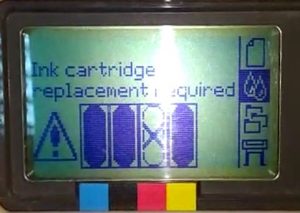


 Ответить
Ответить