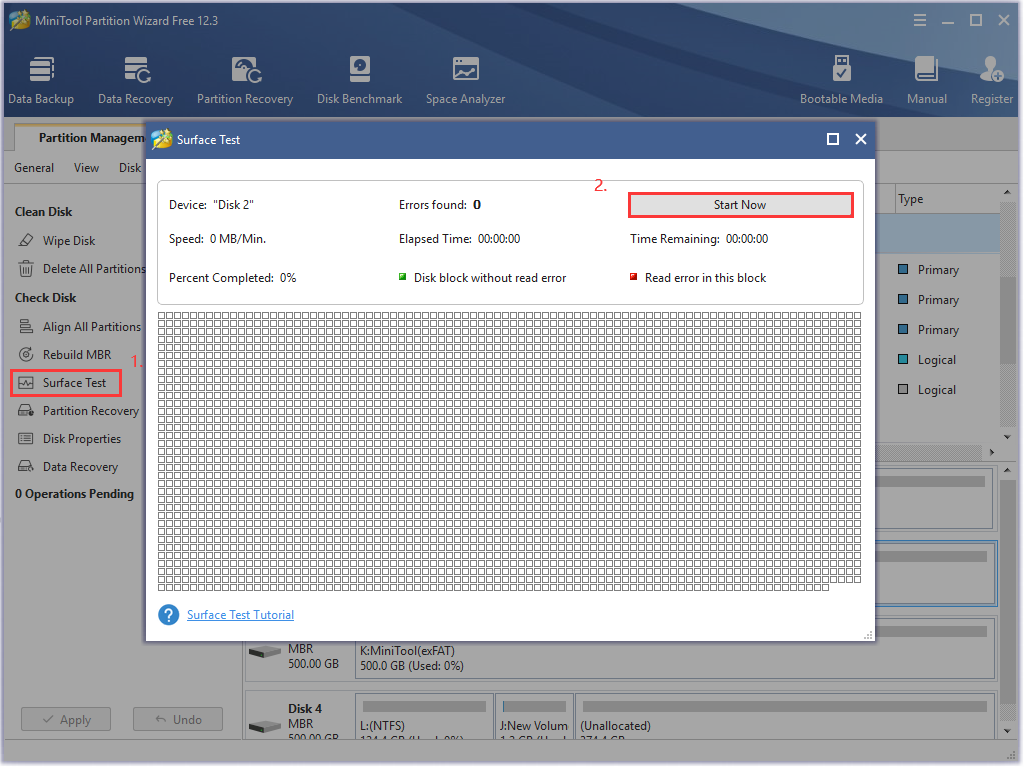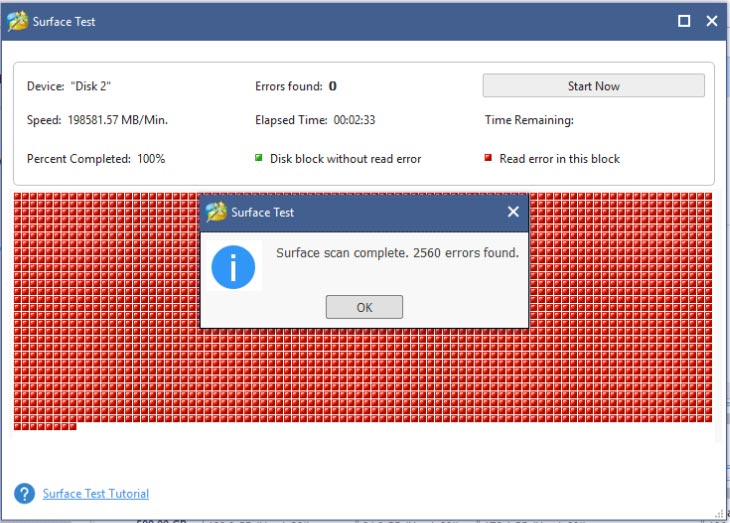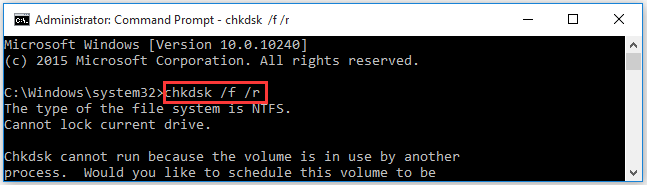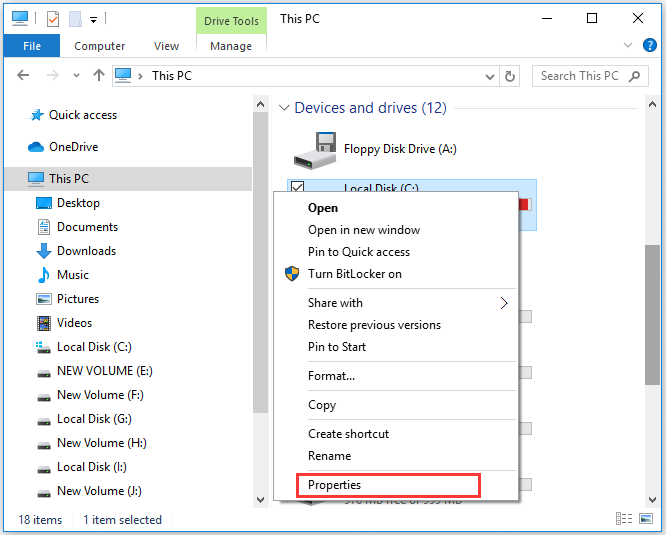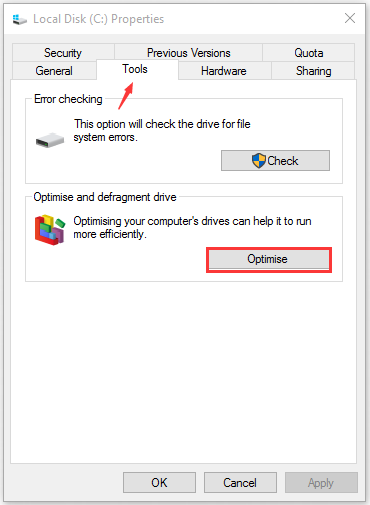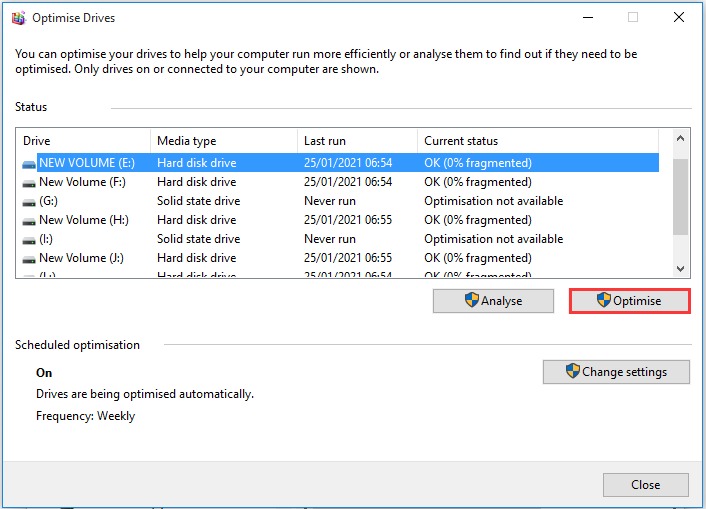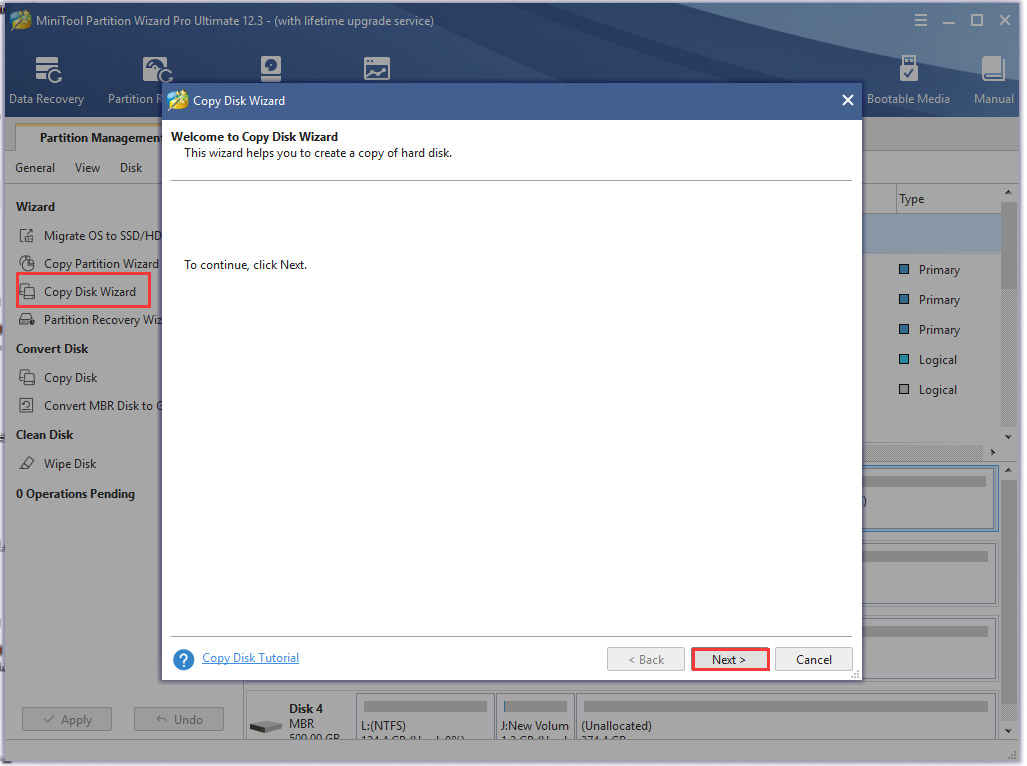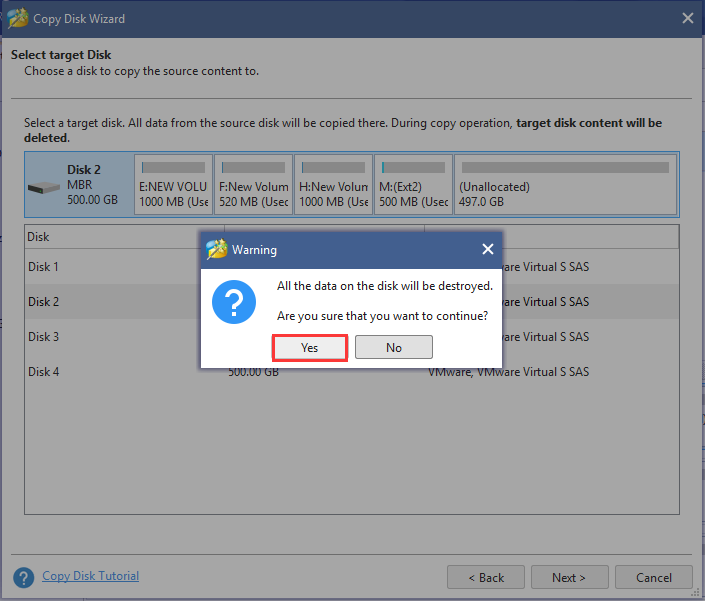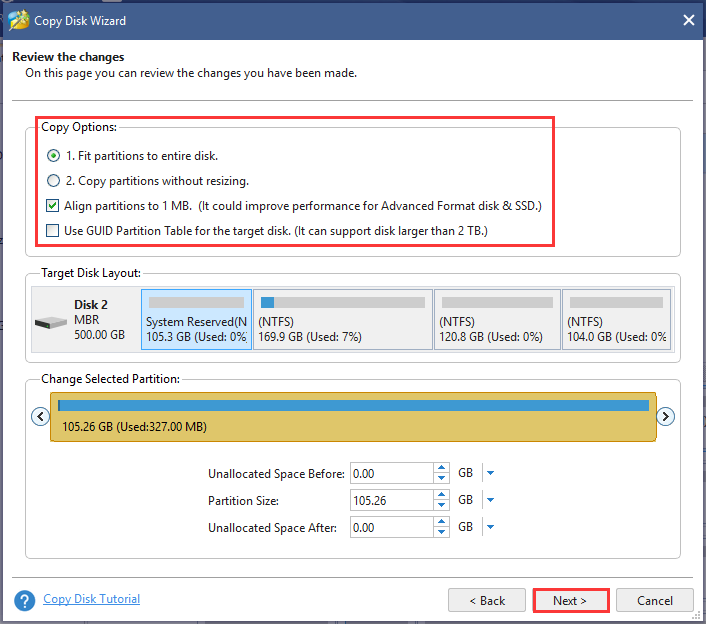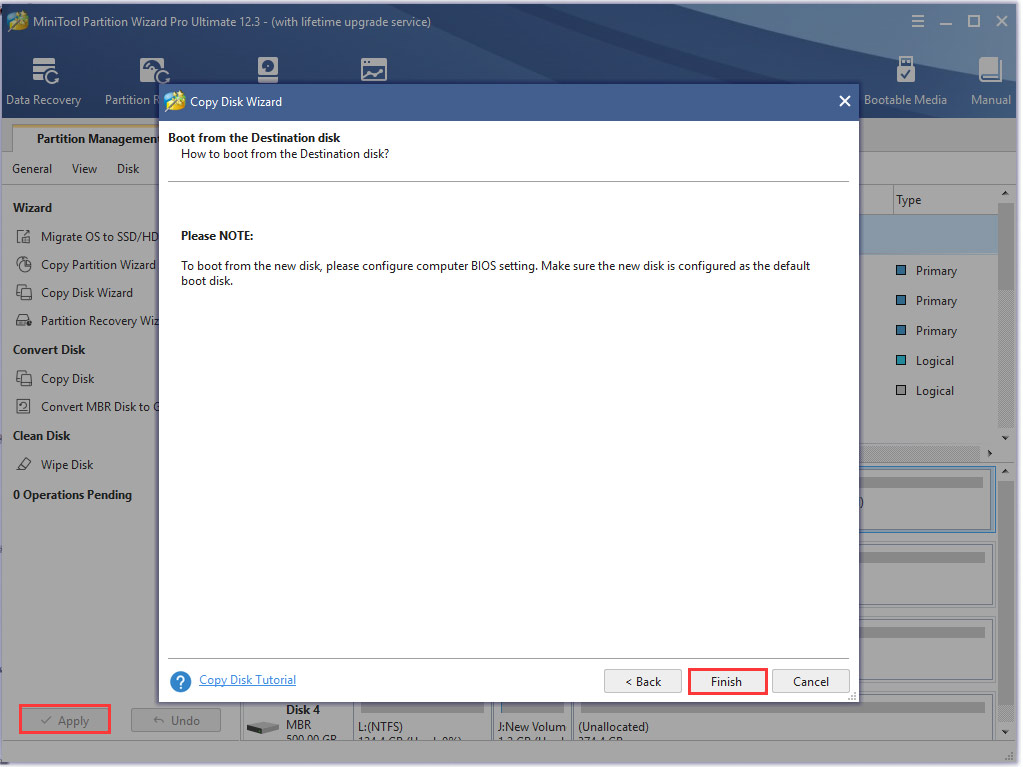Skip to content
Как исправить End-to-End error (0xB8)?

Что делать с «0xB8 End-to-End error»?
При загрузке компьютера или ноутбука возникает S.M.A.R.T. ошибка «0xB8 End-to-End error»?
Что означает «0xB8»: End-to-End error? Допустимые значения атрибута «End-to-End error» отличаются для различных производителей жестких дисков WD (Western Digital), Samsung, Seagate, HGST (Hitachi), Toshiba.
Актуально для ОС: Windows 10, Windows 8.1, Windows Server 2012, Windows 8, Windows Home Server 2011, Windows 7 (Seven), Windows Small Business Server, Windows Server 2008, Windows Home Server, Windows Vista, Windows XP, Windows 2000, Windows NT.
Программа для восстановления данных
Прекратите использование сбойного HDD
Получение от системы сообщения о диагностике ошибки не означает, что диск уже вышел из строя. Но в случае наличия S.M.A.R.T. ошибки,
нужно понимать, что диск уже в процессе выхода из строя. Полный отказ может наступить как в течении нескольких минут,
так и через месяц или год. Но в любом случае, это означает, что вы больше не можете доверить свои данные такому диску.
Необходимо побеспокоится о сохранности ваших данных, создать резервную копию или перенести файлы на другой носитель информации.
Одновременно с сохранностью ваших данных, необходимо предпринять действия по замене жесткого диска.
Жесткий диск, на котором были определены S.M.A.R.T. ошибки нельзя использовать – даже если он полностью не выйдет из строя он может частично повредить ваши данные.
Конечно же, жесткий диск может выйти из строя и без предупреждений S.M.A.R.T. Но данная технология даёт вам преимущество предупреждая о скором выходе диска из строя.
Восстановите удаленные данные диска
В случае возникновения SMART ошибки не всегда требуется восстановление данных с диска. В случае ошибки рекомендуется незамедлительно
создать копию важных данных, так как диск может выйти из строя в любой момент. Но бывают ошибки при которых скопировать данные уже не представляется возможным.
В таком случае можно использовать программу для восстановления данных жесткого диска — Hetman Partition Recovery.

Для этого:
- Загрузите программу, установите и запустите её.
- По умолчанию, пользователю будет предложено воспользоваться Мастером восстановления файлов. Нажав кнопку «Далее», программа предложит выбрать диск, с которого необходимо восстановить файлы.
- Дважды кликните на сбойном диске и выберите необходимый тип анализа. Выбираем «Полный анализ» и ждем завершения процесса сканирования диска.
- После окончания процесса сканирования вам будут предоставлены файлы для восстановления. Выделите нужные файлы и нажмите кнопку «Восстановить».
- Выберите один из предложенных способов сохранения файлов. Не сохраняйте восстановленные файлы на диск с ошибкой «0xB8 End-to-End error».
Программа для восстановления данных
Просканируйте диск на наличие «битых» секторов
Запустите проверку всех разделов жесткого диска и попробуйте исправить найденные ошибки.
Для этого, откройте папку «Этот компьютер» и кликните правой кнопкой мышки на диске с SMART ошибкой.
Выберите Свойства / Сервис / Проверить в разделе Проверка диска на наличия ошибок.
[скриншот]
В результате сканирования обнаруженные на диске ошибки могут быть исправлены.
Снизьте температуру диска
Иногда, причиной возникновения «S M A R T» ошибки может быть превышение максимально допустимой температуры работы диска.
Такая ошибка может быть устранена путём улучшения вентиляции компьютера.
Во-первых, проверьте оборудован ли ваш компьютер достаточной вентиляцией и все ли вентиляторы исправны.
Если вами обнаружена и устранена проблема с вентиляцией, после чего температура работы диска снизилась
до нормального уровня, то SMART ошибка может больше не возникнуть.
Произведите дефрагментацию жесткого диска
Откройте папку «Этот компьютер» и кликните правой кнопкой мышки на диске с ошибкой «
0xB8
End-to-End error». Выберите Свойства / Сервис / Оптимизировать в разделе Оптимизация и дефрагментация диска. Выберите диск, который необходимо оптимизировать и кликните Оптимизировать.
Примечание. В Windows 10 дефрагментацию и оптимизацию диска можно настроить таким образом, что она будет осуществляться автоматически.

Ошибка «End-to-End error» для SSD диска
Даже если у вас не претензий к работе SSD диска, его работоспособность постепенно снижается. Причиной этому служит факт того,
что ячейки памяти SSD диска имеют ограниченное количество циклов перезаписи. Функция износостойкости минимизирует данный эффект, но не устраняет его полностью.
SSD диски имеют свои специфические SMART атрибуты, которые сигнализируют о состоянии ячеек памяти диска.
Например, «209 Remaining Drive Life», «231 SSD life left» и т.д. Данные ошибки могут возникнуть в случае снижения работоспособности ячеек,
и это означает, что сохранённая в них информация может быть повреждена или утеряна.
Ячейки SSD диска в случае выхода из строя не восстанавливаются и не могут быть заменены.
Сбросьте ошибку
SMART ошибки можно легко сбросить в BIOS (или UEFI). Но разработчики всех операционных систем категорически не рекомендуют этого делать.
Если же для вас не имеют ценности данные на жестком диске, то вывод SMART ошибок можно отключить.
Для этого необходимо сделать следующее:
- Перезагрузите компьютер, и с помощью нажатия указанной на загрузочном экране комбинации клавиш (у разных производителей они разные, обычно «F2» или «Del») перейдите в BIOS (или UEFI).
- Перейдите в: Аdvanced > SMART settings > SMART self test. Установите значение Disabled.
Примечание: место отключения функции указано ориентировочно, так как в зависимости от версии BIOS или UEFI,
место расположения такой настройки может незначительно отличаться.
Приобретите новый жесткий диск
Целесообразен ли ремонт HDD?
Важно понимать, что любой из способов устранения SMART ошибки – это самообман.
Невозможно полностью устранить причину возникновения ошибки, так как основной причиной её возникновения
часто является физический износ механизма жесткого диска.
Для устранения или замены неправильно работающих составляющих жесткого диска,
можно обратится в сервисный центр специальной лабораторией для работы с жесткими дисками.
Но стоимость работы в таком случае будет выше стоимости нового устройства.
Поэтому, ремонт имеет смысл делать только в случае необходимости восстановления данных с уже неработоспособного диска.
Как выбрать новый накопитель?
Если вы столкнулись со SMART ошибкой жесткого диска то, приобретение нового диска – это только вопрос времени.
То, какой жесткий диск нужен вам зависит от вашего стиля работы за компьютером, а также цели с которой его используют.
На что обратить внимание приобретая новый диск:
- Тип диска: HDD, SSD или SSHD. Каждому типу присущи свои плюсы и минусы, которые не имеют решающего значения для одних пользователей и очень важны для других. Основные из них — это скорость чтения и записи информации, объём и устойчивость к многократной перезаписи.
- Размер. Два основных форм-фактора дисков: 3,5 дюймов и 2,5 дюймов. Размер диска определяется в соответствии с установочным местом конкретного компьютера или ноутбука.
- Интерфейс. Основные интерфейсы жестких дисков: SATA, IDE, ATAPI, ATA, SCSI, Внешний диск (USB, FireWire и.т.д.).
-
Технические характеристики и производительность:
- Вместимость;
- Скорость чтения и записи;
- Размер буфера памяти или cache;
- Время отклика;
- Отказоустойчивость.
- S.M.A.R.T. Наличие в диске данной технологи поможет определить возможные ошибки его работы и вовремя предупредить утерю данных.
- Комплектация. К данному пункту можно отнести возможное наличие кабелей интерфейса или питания, а также гарантии и сервиса.
Актуально для:
WD HDD
- WD Blue
- WD Green
- WD Black
- WD Red
- WD Purple
- WD Gold
Seagate HDD
- BarraCuda
- FireCuda
- Backup/Expansion
- Enterprise (NAS)
- IronWolf (NAS)
- SkyHawk
Transcend HDD
- 25M (ударостойкие)
- 25H (ударостойкие)
- 25C (простые)
- 25A (с узором)
- 35T (настольные)
Hitachi HDD
- Travelstar
- Deskstar (NAS)
- Ultrastar
HP HDD
- MSA SAS
- Server SATA
- Server SAS
- Midline SATA
- Midline SAS
IBM HDD
- V3700
- Near Line
- Express 2.5
- V3700 2.5
- Server
- Near Line 2.5
LaCie HDD
- Porsche/Mobile
- Porsche
- Rugged
- d2
A-Data HDD
- DashDrive
- HV
- Durable)
- HD
Silicon Power HDD
- Armor
- Diamond
- Stream
Toshiba HDD
- MG, DT, MQ
- P, X, L
- N, S, V
- DT, AL
Dell HDD
- SAS
- SCI
- Hot-Plug
Verbatim HDD
- Go (портативные)
- Save (настольные)
Team Group SSD
- EVO/Lite/GX2 (TLC)
- PD (портативные)
Silicon Power SSD
- Velox/M/Slim
- Ace (3D TLC)
Apacer SSD
- M.2
- ProII
- Portable
- Panther
GOODRAM SSD
- CL (TLC)
- PX (TLC)
- Iridium (MLC/TLC)
Kingston SSD
- Consumer
- HyperX
- Enterprise
- Builder
Patriot SSD
- Flare (MLC)
- Scorch (MLC, M.2)
- Spark (TLC)
- Blast/P (TLC)
- Burst (3D TLC)
- Viper (TLC, M.2)
Samsung SSD
- PRO (3D MLC)
- EVO
- QVO (3D QLC)
- Portable (внешние)
- DCT (серверные)
- PM (серверные)
Seagate SSD
- Nytro
- Maxtor
- FireCuda
- BarraCuda
- Expansion
- IronWolf
A-Data SSD
- Premier (MLC/TLC)
- Ultimate (3D NAND)
- XPG
- SC (внешние)
- SE (внешние)
- Durable
WD SSD
- WD Blue
- WD Green
- WD Black
- WD Red
- WD Purple
- WD Gold
Transcend SSD
- SSDXXX
- PATA
- MTSXXX
- MSAXXX
- ESDXXX
|
14 / 14 / 2 Регистрация: 11.02.2013 Сообщений: 634 |
|
|
1 |
|
|
16.12.2017, 14:40. Показов 51190. Ответов 38
Здравствуйте! Миниатюры
0 |
|
Модератор 21234 / 12804 / 2237 Регистрация: 23.11.2016 Сообщений: 64,037 Записей в блоге: 25 |
|
|
19.12.2017, 10:10 |
2 |
|
Ни один смарт не видно полностью.
0 |
|
3139 / 1907 / 323 Регистрация: 25.10.2011 Сообщений: 5,541 |
|
|
19.12.2017, 10:20 |
3 |
|
В графе end-to-end error проблема не в этом параметре а в 199.
0 |
|
14 / 14 / 2 Регистрация: 11.02.2013 Сообщений: 634 |
|
|
20.12.2017, 12:49 [ТС] |
4 |
|
проверил еще двумя прогами (см. скрины). CristalDiskInfo вроде никаких проблем не находит на обоих дисках и считает их состояние хорошим.
0 |
|
Модератор 21234 / 12804 / 2237 Регистрация: 23.11.2016 Сообщений: 64,037 Записей в блоге: 25 |
|
|
20.12.2017, 13:42 |
5 |
|
из прочитанных замены шлейфа не помогла. Это накапливающий параметр. Нолём он не станет, не ждите. Важно чтобы он не рос
0 |
|
14 / 14 / 2 Регистрация: 11.02.2013 Сообщений: 634 |
|
|
20.12.2017, 13:47 [ТС] |
6 |
|
Это накапливающий параметр. Нолём он не станет, не ждите. Важно чтобы он не рос ну так на первом диске он не 200, но 199. и почему-то прога не ругается.
0 |
|
Модератор 21234 / 12804 / 2237 Регистрация: 23.11.2016 Сообщений: 64,037 Записей в блоге: 25 |
|
|
20.12.2017, 13:53 |
7 |
|
aldo, Смотрите на столбик Raw. На одном диске он ноль, а на другом — здоровенное число. Добавлено через 22 секунды Добавлено через 1 минуту И потом следить чтобы он не рос.
0 |
|
X-Factor 3175 / 2106 / 183 Регистрация: 16.11.2011 Сообщений: 5,840 |
|
|
20.12.2017, 17:01 |
8 |
|
на бОльшем диске таки имеются проблемы: опять же, в области end-to-end error и в части UltraDMA CRS Error. Ага, на харде ST31000524AS Нормализованное значение атрибута упало ниже плинтуса/порога равного 99. 001 это слишком низко… End-to-End error S.M.A.R.T. Сквозная ошибка передачи даннных. Единственное решение этой серьёзной проблемы проблемы, которое я видел в сети — попытаться подружить хард с другим хостом…
2 |
|
Модератор 21234 / 12804 / 2237 Регистрация: 23.11.2016 Сообщений: 64,037 Записей в блоге: 25 |
|
|
20.12.2017, 17:15 |
9 |
|
По сравнению с этим интерфейсные ошибки мелочи… Как по мне — так одно следствие другого.Может у него там контакты в грязи, вот контроллер и глючит.
2 |
|
14 / 14 / 2 Регистрация: 11.02.2013 Сообщений: 634 |
|
|
20.12.2017, 19:54 [ТС] |
10 |
|
попытаться подружить хард с другим хостом… это как? Может у него там контакты в грязи, вот контроллер и глючит. надо будет разобрать посмотреть
0 |
|
3139 / 1907 / 323 Регистрация: 25.10.2011 Сообщений: 5,541 |
|
|
20.12.2017, 20:25 |
11 |
|
Это плохой кэш на SSD HDD. Но это ошибка электроники… но это может быть вызвано плохим кабелем, и если после чиски, замены кабеля и порта ошибок не будет — значит что то из этого было причиной. Иначе диск в утиль.
0 |
|
14 / 14 / 2 Регистрация: 11.02.2013 Сообщений: 634 |
|
|
20.12.2017, 20:27 [ТС] |
12 |
|
но это может быть вызвано плохим кабелем, и если после чиски, замены кабеля и порта ошибок не будет — значит что то из этого было причиной. Иначе диск в утиль. мммм…а форматирование ему не поможет?
0 |
|
Модератор 21234 / 12804 / 2237 Регистрация: 23.11.2016 Сообщений: 64,037 Записей в блоге: 25 |
|
|
20.12.2017, 21:21 |
13 |
|
мммм…а форматирование ему не поможет? Не сейчас.
На этом диске нужно сменить сата-кабель, и протереть ластиком и спиртом контакты контроллера на платке с жесткого диска. только акуртано..
0 |
|
X-Factor 3175 / 2106 / 183 Регистрация: 16.11.2011 Сообщений: 5,840 |
|
|
20.12.2017, 23:08 |
14 |
|
мммм…а форматирование ему не поможет? Ещё раз…
0 |
|
14 / 14 / 2 Регистрация: 11.02.2013 Сообщений: 634 |
|
|
21.12.2017, 12:24 [ТС] |
15 |
|
вобщем, посмотрел я, что там происходит внутри компа. все, конечно, пыльновато. высунул и снова всунул шлейфы (см. фото). по ощущениям комп стал шустрее работать, меньше подлагивать . но картинка, которую показала программа HD Tune pro осталась без изменений: также end to end и interface CRC error (см. скрин). интересно, если ошибки были вызваны тем. что шлейф немного отходил, то эти ошибки же никуда потом не пропадут и останутся на харде, даже когда шлейф встанет на место? End-to-End error — это ошибка несовместимости харда и хоста материнской платы… материнка старая, может, там реально не было предусмотрена поддержка дисков объемом от 1 Тб? а драйвера тут никакие не помогут?
0 |
|
14 / 14 / 2 Регистрация: 11.02.2013 Сообщений: 634 |
|
|
21.12.2017, 12:31 [ТС] |
16 |
|
УПД: у меня второй диск на 1 Тб от фирмы baracuda Seagate. и по скринам вроде с ним проблемы. поэтому навряд ли к нему прога от Самсунга подойдет (это у меня первый диск от него). но попробую.
0 |
|
14 / 14 / 2 Регистрация: 11.02.2013 Сообщений: 634 |
|
|
21.12.2017, 13:01 [ТС] |
17 |
|
установил ESWIN — не хочет видеть диски. остается единственная прога от производителя — SeaTools. Но результаты ее SMART теста я уже выкладывал в начале темы — там все ок. Миниатюры
0 |
|
14 / 14 / 2 Регистрация: 11.02.2013 Сообщений: 634 |
|
|
21.12.2017, 13:07 [ТС] |
18 |
|
также запустил короткий тест самопроверки и короткий универсальный. результат — пройдены на оба диска Миниатюры
0 |
|
1684 / 972 / 96 Регистрация: 23.01.2017 Сообщений: 3,755 |
|
|
30.12.2017, 00:54 |
19 |
|
aldo, Рядом параллельная тема HGST 84 End-to-End Error сброс ошибки Как выше сказали: «попытаться подружить хард с другим хостом». А как в работе сказывается, тормоза ST31000524AS есть?
2 |
|
14 / 14 / 2 Регистрация: 11.02.2013 Сообщений: 634 |
|
|
09.01.2018, 18:22 [ТС] |
20 |
|
в указанной теме, насколько я понял, грешат на контакты материнки и/или харда. в принципе, у меня тоже там разъемах пыли особо взятся неоткуда было — все таки они были закрыты заглушками кабеля. Изображения
0 |
A great many users receive the end-to-end error when using certain hard drives. What does the end-to-end error mean? How to fix it? If you are also confused about these questions, then you come to the right place. In this post, MiniTool will explore them together with you.
According to user reports, this end-to-end error often appears while copying data or transferring an application on Windows. Here’s a true example on the tom’s hardware forum.
Hello, Crystal Disk info shows the end-to-end error in my 1TB HDD…Values are like this 88 , 88 ,99 I don’t know what does the error means, but I’m experience slowness during copying and sometimes the copying stuck. I just did a clean OS install but the error still exists…Is my HDD no longer good? https://forums.tomshardware.com/threads/hard-disk-end-to-end-error.1905221/
What Does End-to-End Error Mean
The first thing you need to figure out is the meaning of the end-to-end error. In fact, this error is usually detected by Hewlett-Packard’s SMART technology or other vendors’ hard drive I/O error detection technologies.
That is to say, the end-to-end error only appears on hard drives supported by the SMART attribute or other similar technologies. According to a survey, these hard drives come from Samsung, Seagate, IBM (Hitachi), Western Digital, Hewlett-Packard (HP), and Maxtor.
The SMART technology can detect an amount of parity data errors while transferring data via the hard drive’s cache RAM. If you receive the end-to-end error, it indicates that the parity data between your host and the hard drive cannot match.
Bear in mind that the end-to-end error is a critical parameter that means an imminent hard drive failure. So, it is highly recommended that you make a full backup of your hard drive in order to avoid any unnecessary loss.
What Causes the SMART End-to-End Error
What causes the HP SMART hard disk error? After analyzing lots of user reports and references, we conclude some possible causes for the error. The most common reason is that your hard drive gets faulty due to bad sectors. In addition, the end to end error can be caused by overheating disk temperature, bit rot, and disk fragmentation.
Now, let’s see how to fix the HP SMART hard disk error.
How to Fix the SMART End-to-End Error
There are five main solutions for the SMART end to end error. Here we recommend you try the following methods one by one until the error message disappears.
Fix 1. Check Hard Drive for Bad Sectors
If you receive the SMART Hewlett-Packard hard drive failure error message, the first and simplest solution is to check if there are any bad sectors on your hard drive. To fully check hard drive errors, we highly recommend you use the professional utility – MiniTool Partition Wizard.
It is a reliable partition management tool that boasts many powerful features like converting MBR to GPT, convert FAT to NTFS, format hard drive, perform disk benchmark, align partitions, etc. With this powerful software, you can not only check file system errors but bad sectors. For that:
Free Download Buy Now
Step 1. In the main interface of this program, select the hard disk that you receive the end to end error and click on the Surface Test from the left pane.
Step 2. Click on the Start now button in the pop-up window. After that, this tool will scan the whole disk immediately and show you the test result.
If there are any blocks marked with red color like the following picture, it indicates that your hard drive is getting failing.
For bad sectors, you can use a special utility to mark them as unusable. CHKDSK is a Windows built-in tool that can help you shield the bad sectors. Now, please keep reading the following part.
Step 1. Type cmd in the search box, and then right-click the Command Prompt app and select Run as administrator.
Step 2. In the elevated command prompt, type chkdsk /f /r command and hit Enter. Then type Y to continue this operation. After that, this command will start scanning the hard drive and mark the bad sectors as unavailable.
Fix 2. Run Hard Drive Defragmentation
Disk Defragmenter is a widely used Microsoft utility that can help you optimize your hard disk or handle disk fragmentation. As mentioned above, the SMART hard disk error HP can be caused by defragmentation. To fix the problem, you can perform hard disk defragmentation.
Tip: If you encounter the Windows 10 defragmentation not working issue, you can read this post.
Step 1. Press Win + E keys to open the File Explorer, and then click on This PC from the left pane.
Step 2. Scroll down to the Devices and drives section, and then right-click the drive that experiences the end-to-end error and select Properties.
Step 3. Navigate to the Tools tab, and then click on the Optimise button under the Optimise and defragment drive section.
Step 4. In the pop-up window, select the problematic drive from the list and click on Optimise button. Then you may wait for some time until the optimization completes.
Top recommendation: [Resolved] Disk Defragmenter Was Scheduled Using Another Program.
Fix 3. Provide Insufficient Ventilation for Hard Drive
In some cases, the SMART HP hard disk error message can pop up when your hard disk exceeds the maximum temperature. To avoid this situation, you should make sure your hard drive has sufficient ventilation and all coolers on the computer are working properly.
How to improve the ventilation for your hard drive? The simplest method is to clean the dust on your computer fan and air vents. To do so, follow the steps below carefully.
Step 1. Please make sure that you turn off your computer entirely and disconnect any power supply.
Step 2. Flip it to the backside and remove its battery.
Step 3. Find the air vents on the outer edge and use a screwdriver to open that panel. Then you should see the fan underneath it.
Step 4. Now, get rid of the dust accumulation carefully using a soft brush. After that, put everything back together.
Tip: Alternatively, you can take some other measures like upgrading your CPU fan or adding a case fan.
Fix 4. Reset the SMART Self-Test in BIOS
If the Hewlett-Packard hard drive failure message still persists on the SMART attribute, you may consider resetting the SMART self-test in BIOS. Here is a simple guide for you.
Note: To avoid any unexpected situation, we highly recommend you make a backup for all important data beforehand.
Step 1. Restart your computer and press the F2 or Delete key to enter BIOS when the manufacturer’s loading screen appears. Since the BIOS hotkeys vary on different PC brands, you should check your manufacturer’s manual to enter BIOS.
Step 2. In the BIOS Setup Utility window, navigate to the Advanced tab and then select SAMRT settings.
Step 3. Select SMART self-test and set its status as Disabled. Then press the F10 or Enter key to save the change.
After that, you can restart your computer and check if the HP hard disk error has been resolved.
Fix 5. Upgrade to a New Hard Drive/SSD
As pointed out above, the SMART end-to-end error often indicates physical damage on your hard drive. If so, it is impossible to completely get rid of the error message. We highly recommend you replace the faulty hard drive with a new one.
Then here comes to a new question. How to upgrade to a hard drive/SSD without reinstalling OS? Here MiniTool Partition Wizard is highly recommended. It can help you copy the whole disk to a new hard drive/SSD.
Buy Now
Step 1. Connect your new hard drive/SSD to your computer and launch the program to enter its main interface.
Step 2. Click on the Copy Disk Wizard feature on the left pane and click on the Next button.
Step 3. Select the original hard drive and click on Next to go on.
Step 4. Select the new hard disk that you just installed and click on Next to continue. Then you will be prompted with all data on the disk will be destroyed. If you have ensured this operation, click on the Yes button.
Step 5. Select a copy option based on your needs and click Next. Then click on the Finish button in the pop-up window.
Step 6. Finally, click Apply button to execute this operation.
Once you have finished all the above steps, your previous hard drive should be copied into the new one.
Recently, the SMART test always gives me an error message on the Seagate hard drive: “end-to-end error, the disk is abnormal, change immediately it”. What does the error mean? Is my hard drive going bad? Fortunately! This post provides a free tool that helped me check hard drive errors.Click to Tweet
What’s Your Opinion
Now, here comes the end of this post. What does the end-to-end error mean? How to fix the SMART hard disk error? Now, I believe that you already have known the answers. In addition, you can utilize the MiniTool Partition Wizard to upgrade your hard drive without reinstalling OS.
If you have any better ideas or opinions, please share them in the comment area. Also, you can send us an email via [email protected] if you have any suggestions about the MiniTool software.
End-to-End Error FAQ
How to fix a hard drive error for HP?
Usually, the HP hard drive error can be caused by bad sectors. You can use the CHKDSK utility to scan the hard drive and shield the bad sectors. Here’s how:
- Press Win + R keys to open the Run dialog box, and then type cmd in it and press Ctrl + Shift + Enter keys to open the elevated command prompt.
- Type chkdsk /f /r in the pop-up window and hit Enter.
- Restart your computer and see if the error has been resolved.
What causes the SMART hard drive failure?
According to a survey, the main reason for SMART hard disk error is bad sectors. In addition, other factors like director errors and lost clusters can trigger the error. To fix the issue, you can try running CHKDSK command.
How to bypass the SMART hard disk error?
To do so, you need to enter BIOS and change the boot priority order. For that:
- Power off your HP laptop and then power on it. Immediately press the F10 or Delete key once you see the loading screen.
- Go to the Advanced tab by pressing the left or right arrow key.
- Use the up or down arrow key to change the Boot Order.
- Press F10 key to save the change and exit BIOS.
What are common symptoms when hard drive fails?
There are several common signs if a hard drive fails. Here we list them as follows:
- Frequently computer crashing and freezing like blue screen of death.
- Files always fail to open.
- Consuming excessive time to access folders and files.
- Strange noises.
- Overheating.
- A rising number of bad sectors.
Contents
- Stop Using The Faulty HDD
- Restore The Deleted Data From The Disk
- Scan The Disk For Bad Sectors
- Reduce The Disk Temperature
- Run Hard Disk Defragmentation
- «0xB8» In an SSD
- How Can You Reset «0xB8 End-to-End error»?
-
Buy a New Hard Disk
- Is It Worth Repairing an HDD?
- How to choose a new HDD?
- Article Suitable for:
Read more how to fix «0xB8 End-to-End error» in Windows 11, Windows 10, Windows 8.1, Windows Server 2012, Windows 8, Windows Home Server 2011, Windows 7 (Seven), Windows Small Business Server, Windows Server 2008, Windows Home Server, Windows Vista, Windows XP, Windows 2000, Windows NT.
Stop Using The Faulty HDD
If you receive a system message about an error diagnosed, it doesn’t mean the disk is out of order already. However, in case of a S.M.A.R.T. error, you should realize the disk is on the way to its breakdown. It can fail completely anytime – both within several minutes or in a month or even in a year. Anyway, it does mean you cannot trust to keep your data there.
You should take some care about the safety of your data, make a backup copy or transfer files to another media. Along with these actions meant to save your data, you should also replace your hard disk. The disk where S.M.A.R.T. errors were found cannot be used – even if it doesn’t break down completely, it can still damage your data partially.
Of course, a hard disk can fail even without showing any S.M.A.R.T. messages, but this technology gives you a certain advantage of warning you about the coming breakdown problem.
Restore The Deleted Data From The Disk
If there is a SMART error, restoring data from the disk is not always necessary. In case of an error, it is recommended to create a backup copy of important information immediately, because now the disk can fail completely at any time. However, there are errors that make data copying impossible. In this case, you can use special hard disk data recovery software — Hetman Partition Recovery.
The tool recovers data from any devices, regardless of the cause of data loss.
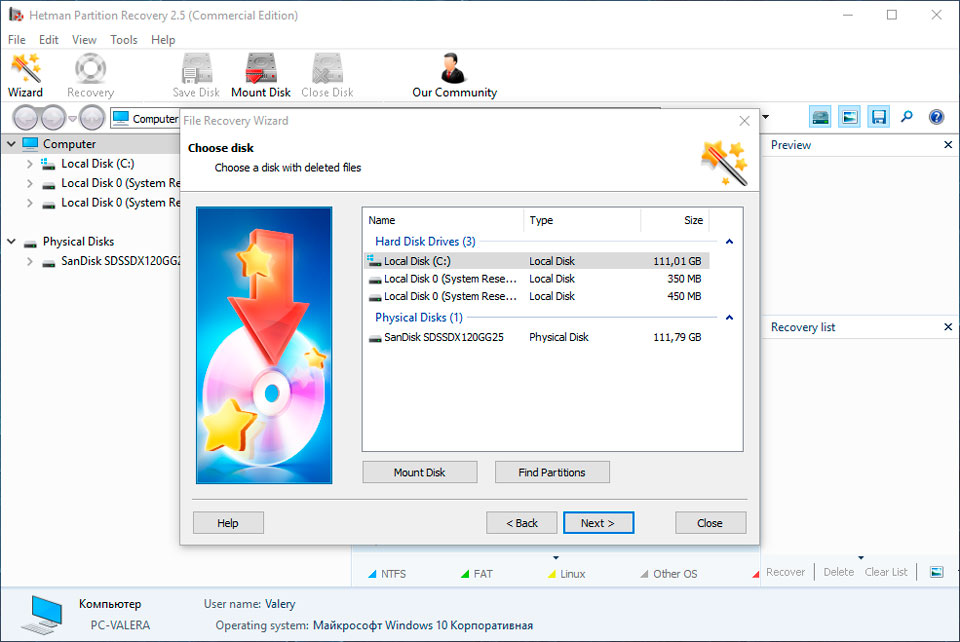
To do it:
-
Download the program, install and launch it.
-
By default, you will be suggested to use File Recovery Wizard. After clicking Next the program will suggest you to choose a disk to recover files from.
-
Double-click on the faulty disk and choose the type of analysis. Select Full analysis and wait for the scanning process to finish.
-
After the scanning process is over you will be shown files for recovery. Select the necessary files and click Recover.
-
Select one of the suggested ways to save files. Do not save the recovered files to the disk having an error «0xB8 End-to-End error».
Scan The Disk For Bad Sectors
Start scanning all partitions of the disk and try correcting any mistakes that are found.
To do it, open This PC and right-click on the disk with a SMART error.
Select Properties / Tools / Check in the tab Error checking.
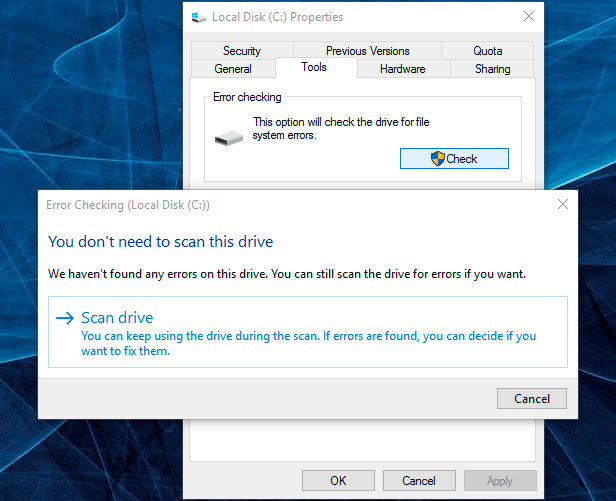
Errors found on the disk as a result of scanning can be corrected.
Go to view
How to Check Your Hard Disk for Errors and Fix Them in Windows 10
Reduce The Disk Temperature
Sometimes a SMART error can be caused by exceeding the maximum temperature of the disk. This problem can be eliminated by improving the case ventilation. First of all, make sure that your computer has sufficient ventilation and that all coolers are in proper working order.
If you found and eliminated the ventilation problem, which helped to bring the disk temperature back to normal, this SMART error can never appear again.
Go to view
How to Check the Processor (CPU), Video Card (GPU) or Hard Disk (HDD) Temperature
Run Hard Disk Defragmentation
Open This PC and right-click on the disk having an error «0xB8 End-to-End error». Select Properties / Tools / Optimize in the tab Optimize and defragment drive.
Go to view
How to Defragment Your PC’s Hard Drive on Windows 10
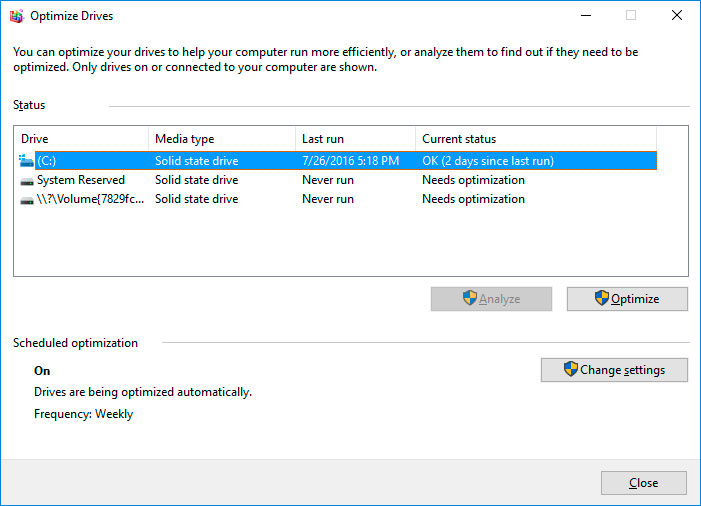
Select the disk you need to optimize and click Optimize.
Note. In Windows 10 disk defragmentation and optimization can be adjusted to take place automatically.
«End-to-End error» In an SSD
Even if you have no problems with an SSD performance, its operability is reducing slowly because SSD memory cells have a limited number of overwrite cycles. The wear resistance function minimizes this effect but never takes it away completely.
SSD disks have their specific SMART attributes which send signals about the state of disk memory cells. For example, «209 Remaining Drive Life,» «231 SSD life left» etc. Such errors may occur when memory cell operability is reduced, and it means the information kept there can be damaged or lost.
In case of failure, SSD cells cannot be recovered or replaced.
Go to view
SSD Diagnostics: Programs to Find and Fix SSD Errors
How Can You Reset «0xB8 End-to-End error»?
SMART errors can be easily reset in BIOS (or UEFI) but all OS developers strongly discourage users from this step. Yet if the data on the hard disk is of little importance for you, displaying SMART errors can be disabled.
Here is the procedure to follow:
-
Restart the computer, and use combinations of keys shown on the loading screen (they depend on a specific manufacturer, usually «F2» or «Del») to go to BIOS (or UEFI).
-
Go to Аdvanced > SMART settings > SMART self test. Set the value as Disabled.
Note: The place where you disable the function is given approximately, because its specific location depends on the version of BIOS or UEFI and can differ slightly.
Buy a New Hard Disk
Is It Worth Repairing an HDD?
It is important to realize that any of the ways to eliminate a SMART error is self-deception. It is impossible to completely remove the cause of the error, as it often involves physical wear of the hard disk mechanism.
To replace the hard disk components which operate incorrectly you can go to a service center or a special laboratory dealing with hard disks.
However, the cost of work will be higher than the price of a new device, so it is justified only when you need to restore data from a disk which is no longer operable.
How to choose a new HDD?
If you encounter a hard disk SMART error, then buying a new HDD is only a matter of time. The disk type you need depends on how you work on the computer and the purposes you use your computer for.
Here are some points to consider when buying a new hard disk:
-
Disk type: HDD, SSD или SSHD. Each type has its advantages and disadvantages which may be unimportant for one user and crucial for another. These are read and write speed, capacity and tolerance to multiple overwriting.
-
Size. There are two main form factors for hard disks, 3.5 inch and 2.5 inch. The size of disks is determined in accordance to the slot in a particular computer or laptop.
-
Interface. The main interfaces of hard disks are as follows:
-
SATA;
-
IDE, ATAPI, ATA;
-
SCSI;
-
External Disk (USB, FireWire etc).
-
-
Technical characteristics and performance:
-
Capacity;
-
Read and write speed;
-
Memory cache size;
-
Response time;
-
Fail safety.
-
-
S.M.A.R.T. Availability of this technology in the disk will help determining possible mistakes in its work and prevent loss of data before it is too late.
-
Package. This item can include interface or power cables as well as warranty and service options.
Article Suitable for:
WD HDD
- WD Blue
- WD Green
- WD Black
- WD Red
- WD Purple
- WD Gold
Seagate HDD
- BarraCuda
- FireCuda
- Backup/Expansion
- Enterprise (NAS)
- IronWolf (NAS)
- SkyHawk
Transcend HDD
- 25M (wstrząsoodporny)
- 25H (wstrząsoodporny)
- 25C (proste)
- 25A (wzorzec)
- 35T (pulpitowe)
Hitachi HDD
- Travelstar
- Deskstar (NAS)
- Ultrastar
HP HDD
- MSA SAS
- Server SATA
- Server SAS
- Midline SATA
- Midline SAS
IBM HDD
- V3700
- Near Line
- Express 2.5
- V3700 2.5
- Server
- Near Line 2.5
LaCie HDD
- Porsche/Mobile
- Porsche
- Rugged
- d2
A-Data HDD
- DashDrive
- HV
- Durable)
- HD
Silicon Power HDD
- Armor
- Diamond
- Stream
Toshiba HDD
- MG, DT, MQ
- P, X, L
- N, S, V
- DT, AL
Dell HDD
- SAS
- SCI
- Hot-Plug
Verbatim HDD
- Go (przenośny)
- Save (pulpitowe)
Team Group SSD
- EVO/Lite/GX2 (TLC)
- PD (портативные)
Silicon Power SSD
- Velox/M/Slim
- Ace (3D TLC)
Apacer SSD
- M.2
- ProII
- Portable
- Panther
Crucial SSD
- BX
- MX
GOODRAM SSD
- CL (TLC)
- PX (TLC)
- Iridium (MLC/TLC)
Kingston SSD
- Consumer
- HyperX
- Enterprise
- Builder
WD HDD
- WD Blue
- WD Green
- WD Black
- WD Red
- WD Purple
- WD Gold
Seagate HDD
- BarraCuda
- FireCuda
- Backup/Expansion
- Enterprise (NAS)
- IronWolf (NAS)
- SkyHawk
Transcend HDD
- 25M (ударостойкие)
- 25H (ударостойкие)
- 25C (простые)
- 25A (с узором)
- 35T (настольные)
Hitachi HDD
- Travelstar
- Deskstar (NAS)
- Ultrastar
HP HDD
- MSA SAS
- Server SATA
- Server SAS
- Midline SATA
- Midline SAS
IBM HDD
- V3700
- Near Line
- Express 2.5
- V3700 2.5
- Server
- Near Line 2.5
LaCie HDD
- Porsche/Mobile
- Porsche
- Rugged
- d2
A-Data HDD
- DashDrive
- HV
- Durable)
- HD
Silicon Power HDD
- Armor
- Diamond
- Stream
Toshiba HDD
- MG, DT, MQ
- P, X, L
- N, S, V
- DT, AL
Dell HDD
- SAS
- SCI
- Hot-Plug
Verbatim HDD
- Go (портативные)
- Save (настольные)
Team Group SSD
- EVO/Lite/GX2 (TLC)
- PD (портативные)
Silicon Power SSD
- Velox/M/Slim
- Ace (3D TLC)
Apacer SSD
- M.2
- ProII
- Portable
- Panther
Crucial SSD
- BX
- MX
GOODRAM SSD
- CL (TLC)
- PX (TLC)
- Iridium (MLC/TLC)
Kingston SSD
- Consumer
- HyperX
- Enterprise
- Builder
Patriot SSD
- Flare (MLC)
- Scorch (MLC, M.2)
- Spark (TLC)
- Blast/P (TLC)
- Burst (3D TLC)
- Viper (TLC, M.2)
Samsung SSD
- PRO (3D MLC)
- EVO
- QVO (3D QLC)
- Portable (внешние)
- DCT (серверные)
- PM (серверные)
Seagate SSD
- Nytro
- Maxtor
- FireCuda
- BarraCuda
- Expansion
- IronWolf
A-Data SSD
- Premier (MLC/TLC)
- Ultimate (3D NAND)
- XPG
- SC (внешние)
- SE (внешние)
- Durable
WD SSD
- WD Blue
- WD Green
- WD Black
- WD Red
- WD Purple
- WD Gold
Transcend SSD
- SSDXXX
- PATA
- MTSXXX
- MSAXXX
- ESDXXX
Данный атрибут — часть технологии HP SMART IV — означает, что после передачи данных через кэш-память чётность данных между хостом и жестким диском не совпадает.
Ошибка критическая, свидетельствует о возможной поломке устройства.
Однозначно проблемы, если есть чтото важное нужно не тянуть и перекинуть все нужное на другой диск. С этим диском можно попробовать следующие манипуляции:
1. Удалить все разделы
2. Пересоздать разделы со смещением, мб 500 в начале диска и в конце оставить пустыми
3. Отформатировать
4. Залить весь диск чем ни будь большим, например фильмами под завязку
5. Удалить все и залить еще раз.
6. Пользоваться для не очень важных вещей таких как фильмы и т.п. Потому как после п.1-5 диск обычно восстановится, но не факт, что не умрет в самый ответственный момент.